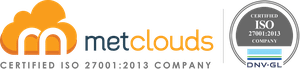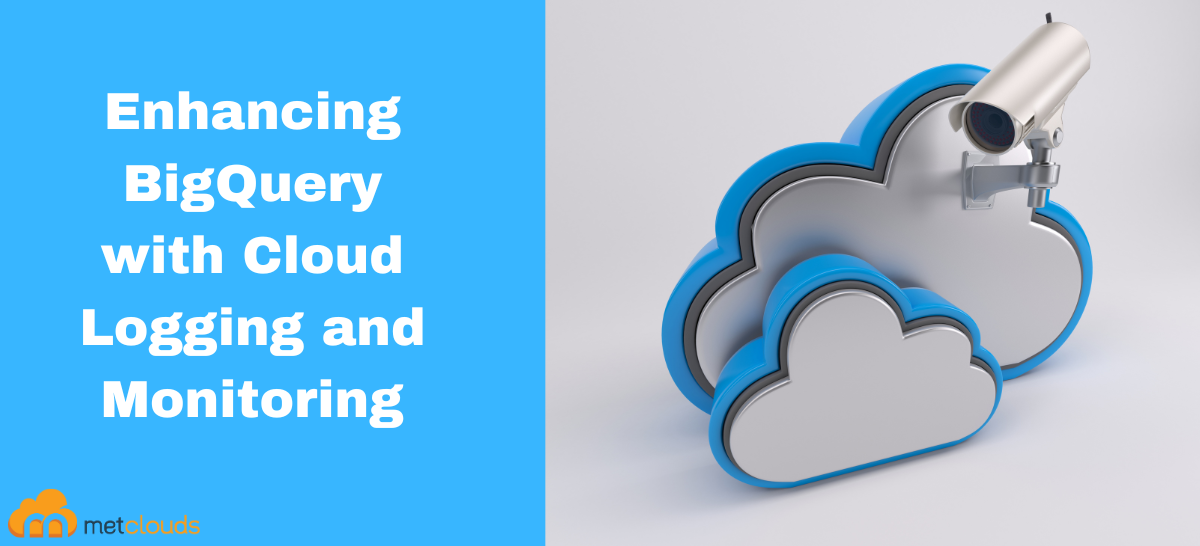Cloud Logging and Monitoring are essential services offered by Google Cloud Platform (GCP) that enable you to gain insights and ensure the reliability and performance of your BigQuery environment. Cloud Logging allows you to capture, store, search, and analyze logs generated by BigQuery. You can monitor and troubleshoot the behavior and performance of your queries, user activity, and system logs. This helps you quickly identify and resolve issues, track user activity, and ensure compliance with auditing requirements. Cloud Monitoring provides comprehensive monitoring capabilities for BigQuery. It offers pre-configured dashboards, metrics, and alerts to track the usage, performance, and health of your BigQuery resources. You can monitor key metrics such as latency, throughput, resource utilization, and errors to stay informed about the overall performance of your queries and optimize them for better efficiency.
With Cloud Logging and Monitoring for BigQuery, you can:
- Troubleshoot: Gain visibility into query execution logs and pinpoint errors, performance bottlenecks, or other issues affecting query performance.
- Optimize Performance: Monitor metrics such as latency and throughput to identify ways to optimize your queries and enhance their efficiency.
- Track User Activity: Monitor user activity logs to track who is accessing and interacting with your BigQuery resources.
- Ensure Compliance: Use logs-based metrics and integration with other GCP services to meet auditing and compliance requirements.
- Set Up Alerts: Define thresholds and conditions to set up alerts that notify you when specific events or metrics exceed predefined limits, allowing you to take proactive actions.
Analyze Cloud Logging Logs
Step 1. Log in to Google Cloud Console.
Step 2. Go to BigQuery, and it will open a new window. Click the Done button.
Step 3. Click on three dots against the workspace resource, then on Create dataset, provide the necessary information, and click the Create dataset button.
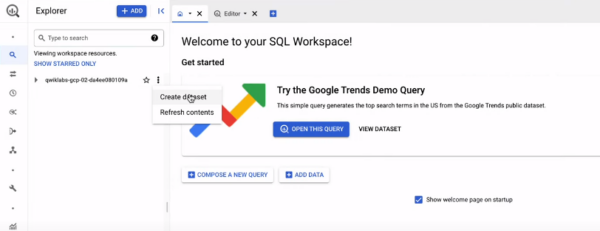
Step 4. Run the query SELECT current_date until you get a green tick.
Step 5. To set up log export from cloud logging, search for Log Explorer and open it in a new tab.
Step 6. Click on Big Query, and it will add some queries to the query editor. Click on Run.
Step 7. Click on jobservice.jobcompleted under Query results.
Step 8. Click Show matching entries. Now, one more query is added to the query editor. Now run the query.
Step 9. Click More Actions, click on Create Sink, and fill in the necessary details. Click on CREATE SINK.
Step 10. Go to the dashboard, click on Active Cloud Shell, and click Continue.
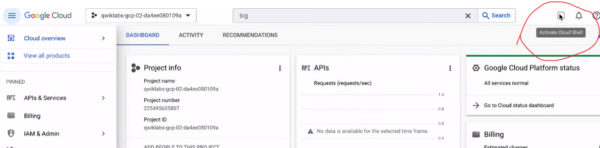
Step 11. Copy and execute the first command on the live instruction page. Do the same for other commands.
Step 12. Go back to the query editor and refresh the editor.
Step 13. Copy the queries from the instructions, remove the query from the editor, and paste the queries there. Copy the project ID and make changes to the queries. Then, run the queries. Copy the last query in that task, remove the old one from the editor, and paste the new query. Then, run the query.
Cloud Monitoring for BigQuery
Step 1. Copy the queries one by one and paste them by removing the old ones
corresponding and running each query separately.
Step 2. Go to the Logs_Explorer page. Search and open Monitoring. Click Dashboard on the left panel, click SAMPLE LIBRARY, and search for BigQuery Query Monitoring in Filter. Check the box against it.
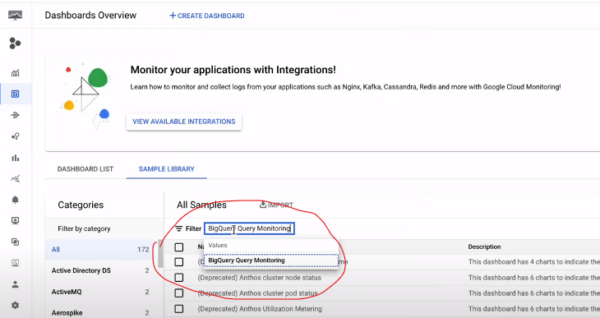
Step 3. Click the option IMPORT. Then click the CONFIRM button.
Step 4. Click on DASHBOARD LIST. Then click on CREATE DASHBOARD and create a new dashboard Custom BQ dashboard.
Step 5. Use INFORMATION_SCHEMA for monitoring. Copy the query from the instruction, remove the old query from the editor, and execute the new query. Do the same with the second query.
Step 6. Copy the query under Task 2 in the instructions, remove the old query from the editor, and run the new query. Do the same with the second query.
Step 7. Copy the query under Task 2 in the instructions, remove the old query from the editor, and run the new query. Do the same with the other two queries.
Conclusion
Cloud Logging and Monitoring provide the tools and insights to manage and optimize the BigQuery environment effectively. They enable you to ensure reliability, troubleshoot issues, maximize performance, and meet compliance requirements, ultimately helping you get the most out of BigQuery for your data analytics and processing needs.
Metclouds technologies help you to enhance the reliability, performance, and security of your BigQuery environment.