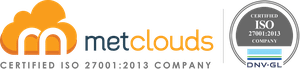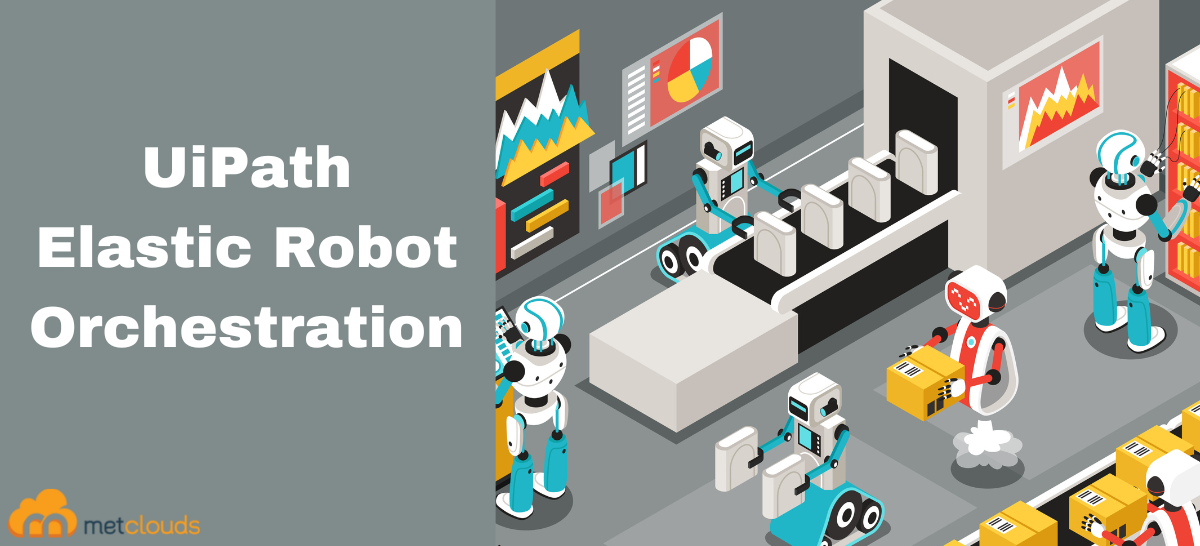Elastic robot orchestration is a new robot orchestration feature by the UiPath automation cloud. With UiPath Elastic robot orchestration, you can dynamically provision, scale, and optimize unattended robots. Here you can start the robot when they have work to do. Else you can stop the robot. When the robots are idle, the virtual machines will be automatically put off, so you don’t need any additional cost. Also, Elastic robot orchestration keeps the robots up to date, which will automate more of the maintenance overhead associated with running robots. UiPath manages the robots on behalf of their clients, and you can decide the maximum number of machines you want to allow to create and schedule different settings for some periods when, by exception, you need more or less speed. Cloud service providers Amazon Web Services (AWS), Google Cloud Platform (GCP), or Microsoft Azure are used to host your virtual machines in the cloud for elastic robot orchestration. Here we will go through the setup of Elastic robot orchestration in Microsoft Azure.
Elastic Robot Orchestration setup in Microsoft Azure
Set up Azure and get the following details from your Azure administrator to connect to the Orchestrator.
Prerequisites
- Client Id for the client app registration.
- Client Secret Key for the app registration.
- Subscription Id of your organization’s Azure subscription.
- Directory (tenant) Id for the tenant you use within the Azure subscription.
Step 1: In Azure, copy the subscription ID and create a resource group to suit your needs.
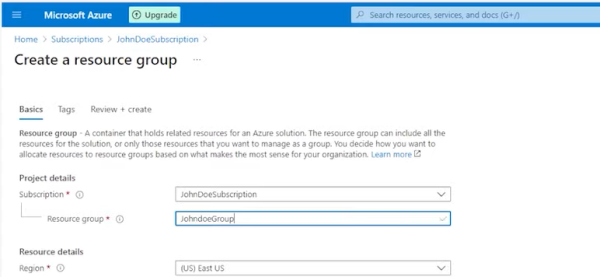
Step 2: Register a new application, copy its Application (Client) ID and Directory (Tenant) ID and save them for later use.
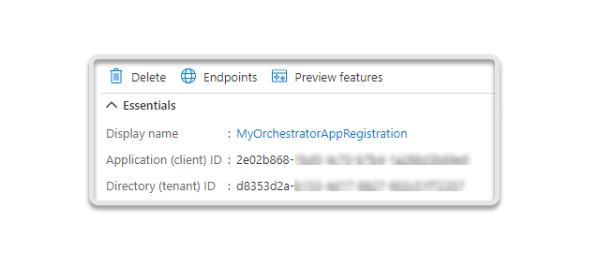
Step 3: Navigate to Certificates & secrets, then create a new secret.
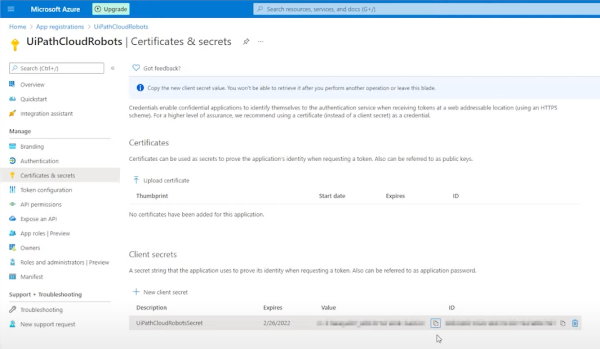
Step 4: Copy the Value of the client’s secret for later use.

Step 5: Under the previously created Resource groups, navigate to access control and assign the Contributor role to it.
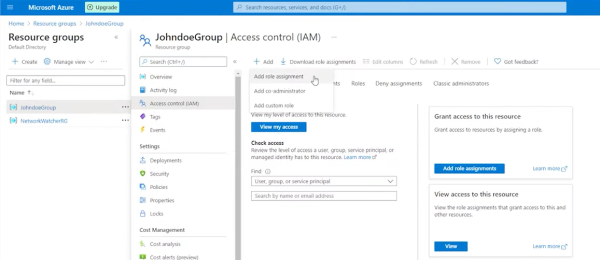
Creating a new virtual machine
Step 1: To add a new virtual machine, go to the Home page of Azure, and click on virtual machines under Azure services. There fill in all the details and select windows pro or windows server as OS. Also, allow remote desktop protocol inbound. Confirm the changes and click on create.
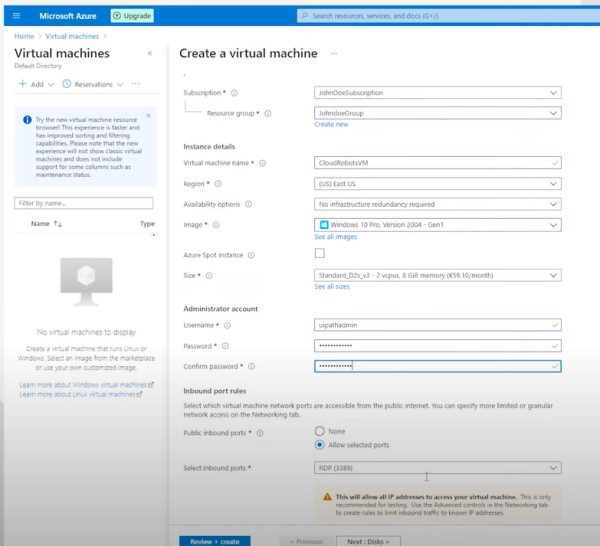
Step 2: Connect to your virtual machine.
Step 3: After connecting to the VM, check if any windows updates are needed. Then reboot if necessary.
Step 4: Go to Windows Settings and create a new user. Assign the Administrator role to the local user, clear User must change password at next login, and select Password never expires.
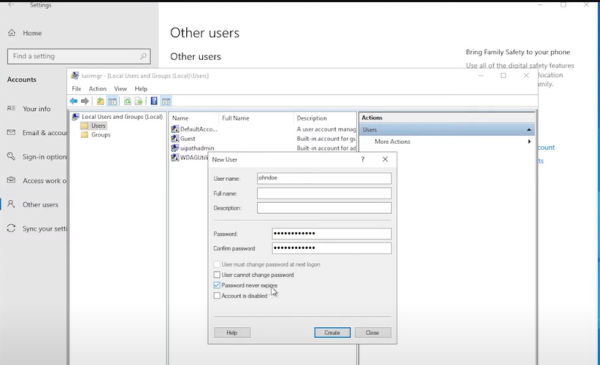
Step 5: Grant remote access permissions on the virtual machine to the windows user. And install any supporting software you need for automation. There is no need to install UiPath software because the automation cloud will do that.
Step 6: Switch back to the administrator account.
Create a generalized virtual machine image
Step 1: Open a command prompt window and change the directory to system 32, Sysprep. Next, execute sysprep.exe and check the generalize box and choose shut down. Now you will be disconnected from this session.
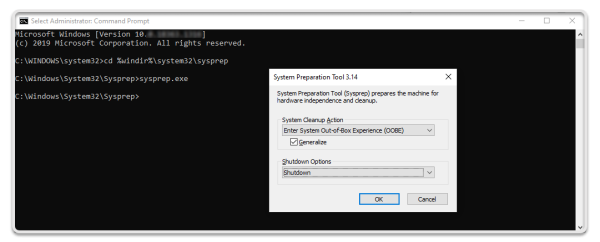
Step 2: Go to the Azure portal and check whether the status of the VM is Stopped. If yes, click on capture to create a managed image of it under the same resource group. And click on create.
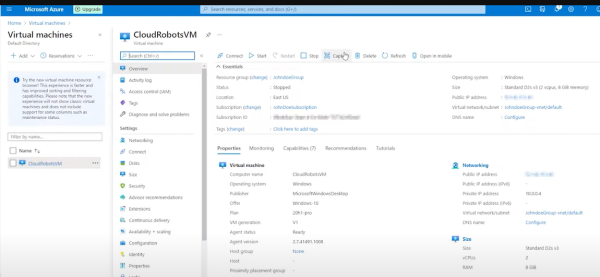
Step 3: In the UiPath automation cloud account, open Orchestrator Services.
Step 4: Under Tenant, go to Settings and add a new Azure subscription with the previously saved values.
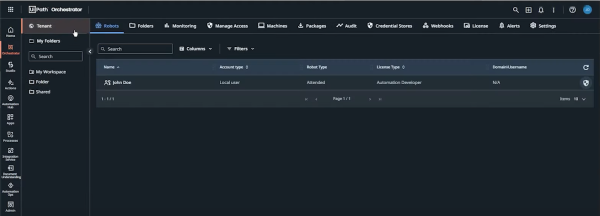
Step 5: Go back to the Azure portal, then under Machines, add a new elastic robot pool and name the robot pool and fill in the details.
Step 6: Under Folders, navigate to the modern folder, then edit the user that you want to be able to run on the cloud machines.
Step 7: Enable the automatic creation of unattended robots for them and input their previously created windows user and password.
Step 6: To make a try navigate to the modern folder, and under machines, select the Elastic robot pool. Next, go to Automations and run a process there.
Conclusion
UiPath Elastic Robot Orchestration helps automation cloud orchestrator customers to provision, scale, and optimize unattended robots in their public cloud. And this feature makes the use of virtual machines more efficient. Thus, Elastic Robot Orchestration is a zero-cost feature in the Automation Cloud Orchestrator. With this new feature, you can use the robot as needed instead of making robots work the whole day.
Try Elastic Robot Orchestration for your UiPath with RPA experts of Metclouds Technologies.