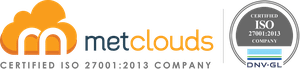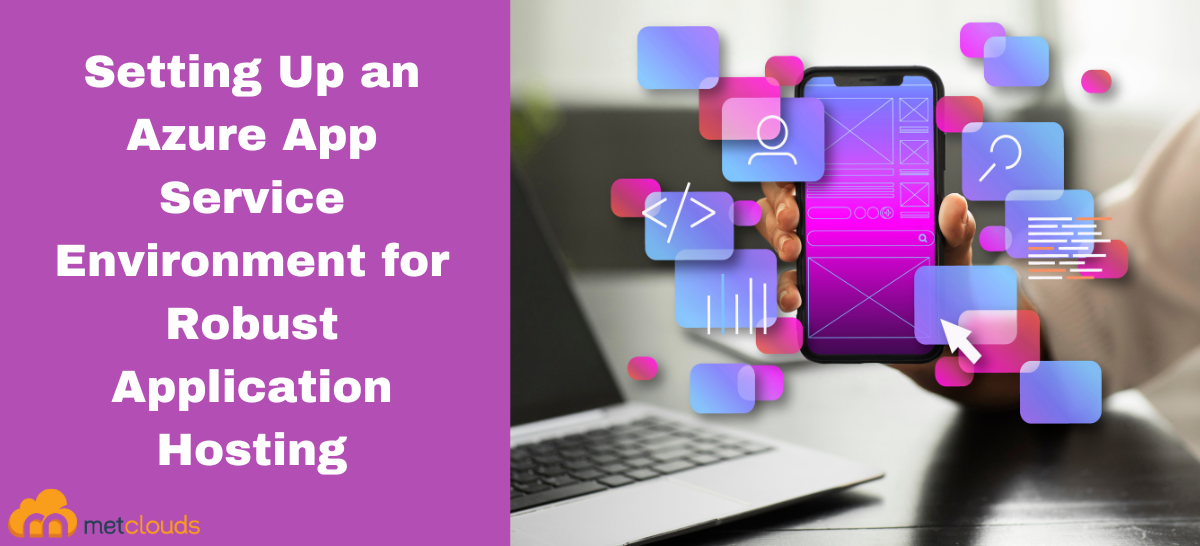An Azure App Service Environment is a fully isolated and dedicated environment for securely running App Service apps at a large scale. It provides improved scale capabilities, network isolation, and application performance. ASEs can host multiple App Service plans with the ability to deploy and run web, mobile, and API apps. ASEs can be deployed in an Azure virtual network or connected to your on-premises network using an Azure ExpressRoute circuit, allowing connectivity and network isolation options. Also, it supports integration with other Azure services such as Azure Active Directory, Azure Virtual Machines, Azure Virtual Network, Azure Storage, and more, making it easier to integrate applications with other services.
An ASE consists of one or more Virtual Machine Scale Sets (VMSS) that host App Service apps. It provides additional layers of isolation and security, including a dedicated IP address, network security groups, and an SSL endpoint for secure access. The ASE allows you to customize several aspects of the environment, such as instance size, the number of worker nodes, auto-scaling, and more.
The ASE can be scaled vertically by changing the size of the virtual machines, hosting the App Service instances, or horizontally by adding or removing VMSS or worker nodes. This scaling capability allows App Service apps to handle increased load and traffic spikes without compromising performance and availability.
Setting Up an Azure App Service Environment
Step 1. Go to the Microsoft Azure console.
Step 2. Click Create and add the resource group with the name appservice in the Resource group.
Step 3. Click the resource group name appservice and then click Create.
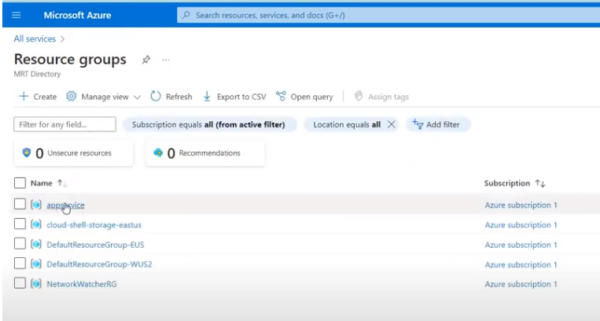
Step 4. Search for App Service Environment v3 and click on it.
To deploy an assured app service into your own Azure virtual network, you have to create a virtual network where the app service will run. This enables apps to directly access corporate resources over site-to-site private endpoints and express route connections. The app in ASC is available on private addresses in your Azure virtual network with no additional configurations required.
Step 5. Click on the Create button.
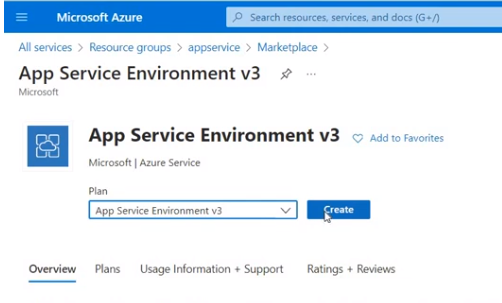
Step 6. Select appservice as the Resource group. Then give a name for the App Service Environment.
Step 7. Select Internal as the Virtual IP. Then click the Next button.
Step 8. Disable physical hardware isolation. So multiple web app instances can share the same underlying resources.
Step 9. Disable zone redundancy and click the Next Button.
Step 10. Select the virtual network you have created. Then create a new subnet and select it. Click the Next button.
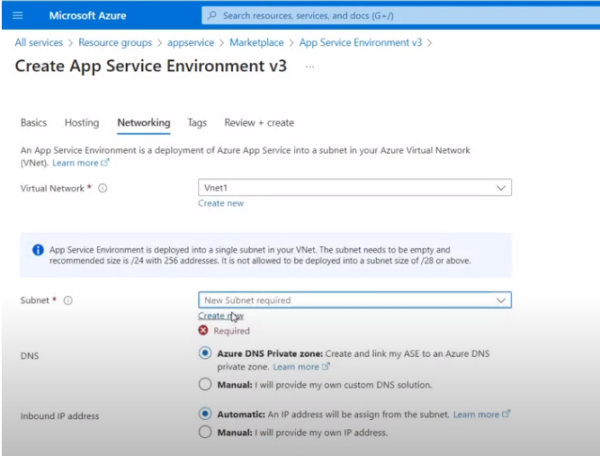
Step 11. Go to the next tags and in the end review and create. Click the Create button.
Step 12. Refresh the app service.
Now, to add web service to the environment you created:
Step 1. Return to the Resource group, search for App Services, and click on it.
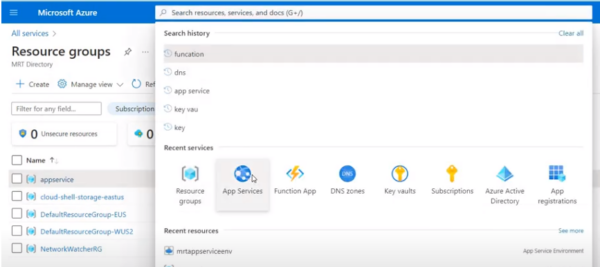
Step 2. Click on Create. Then provide the necessary information. Click on the Create + Review button.
Conclusion
Using App Service Environment v3 enables merging companies to share information in a secure environment. So instead of going through a public network, you can share information directly. Two other companies can work in this isolated environment and share the information.
The team of Metclouds technologies is here to ensure optimal scalability and high-performance hosting for your applications.