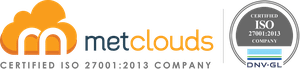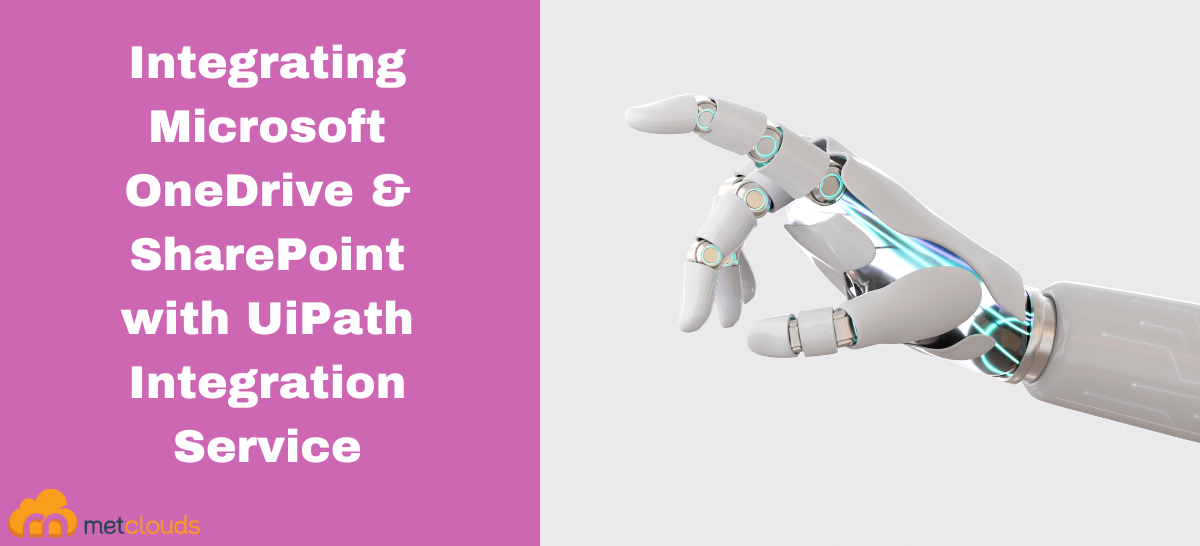UiPath Integration Service is a cloud-based service provided by UiPath that allows you to easily integrate and connect various applications, systems, and services with your UiPath automation workflows. It provides a centralized platform for managing and orchestrating the flow of information between different applications, enabling seamless communication and data exchange.
Microsoft OneDrive and SharePoint have built-in integration and connectivity features, allowing seamless collaboration and file sharing between the two platforms.
- File Storage and Sharing: OneDrive and SharePoint are part of Microsoft’s cloud-based content collaboration suite, offering file storage and sharing capabilities. OneDrive primarily focuses on individual file storage and personal document management, while SharePoint is designed for team collaboration and document management within organizations.
- Syncing Files: OneDrive enables users to sync files and folders from their personal OneDrive to their devices, including desktops, laptops, and mobile devices. SharePoint also offers syncing capabilities, allowing users to sync files and folders from SharePoint document libraries to their local devices using the OneDrive sync client.
- Collaboration and Co-authoring: OneDrive and SharePoint support real-time document collaboration, enabling multiple users to simultaneously work on the same file. Users can see each other’s changes in real time, making collaboration efficient and seamless.
- Document Management and Version Control: SharePoint provides robust document management capabilities, allowing users to organize files into libraries, apply metadata, and set permissions and access rights. SharePoint also offers version control, ensuring that previous versions of documents can be accessed and restored if needed.
- Integration with Microsoft Office Suite: OneDrive and SharePoint seamlessly integrate with various Microsoft Office applications such as Word, Excel, PowerPoint, and Outlook. This integration allows users to open, edit, and save files directly from these applications to their OneDrive or SharePoint libraries.
- Access Control and Security: OneDrive and SharePoint offer granular access control options, allowing users to set permissions at the file/folder level. Microsoft’s robust security measures, like encryption, authentication, and compliance features, are also applied to ensure the safety and protection of files stored in OneDrive and SharePoint.
Microsoft OneDrive and SharePoint Integration Service
Step 1. Go to UiPath Studio and log into UiPath Orchestrator.
Step 2. Click on the breadcrumb symbol and then go to Integration Service.
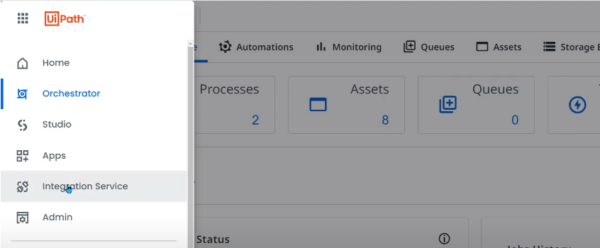
Step 3. Select one folder, and go to the Connectors tab. There, search and select Microsoft OneDrive & SharePoint.
Note: Before connecting go to OneDrive and keep signing in to it.
Step 4. Click on Connect to Microsoft OneDrive & SharePoint. Click the Connect button on the page that appears.
How to Build Automation on OneDrive
Step 1: Go to UiPath Studio. Click Manage Packages.
Step 2. Go to Official, type Microsoft, and select the activity Microsoft 365.
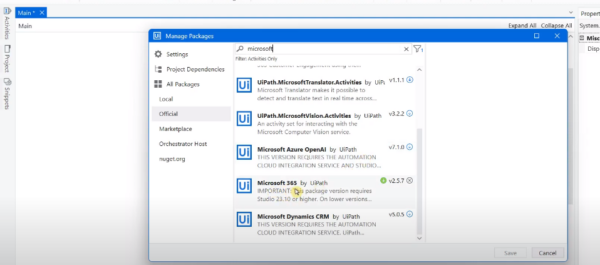
Step 3. Click the Install button. Then, click the Save button.
Step 4. Navigate to the Activities on the left panel. Click on Integration, Microsoft, Office 365, and Files. There are many options under Files. For example, select Create Folder.
Step 5. Give a name to the folder and it will be created on the location in OneDrive.
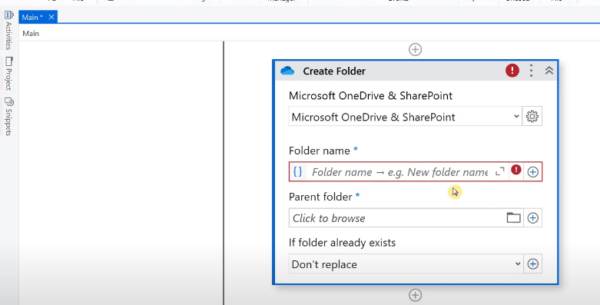
Step 6. Select Don’t replace under If a folder already exists.
Step 7. Hit the Run button.
Conclusion
Microsoft OneDrive and SharePoint with UiPath Integration Service enable organizations to harness the power of both platforms, facilitating seamless collaboration, content management, and productivity within the organization. It is easy to work on folders without creating activities to log in to OneDrive or enter a username and password as the connection is already established on the integration service.