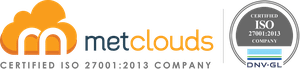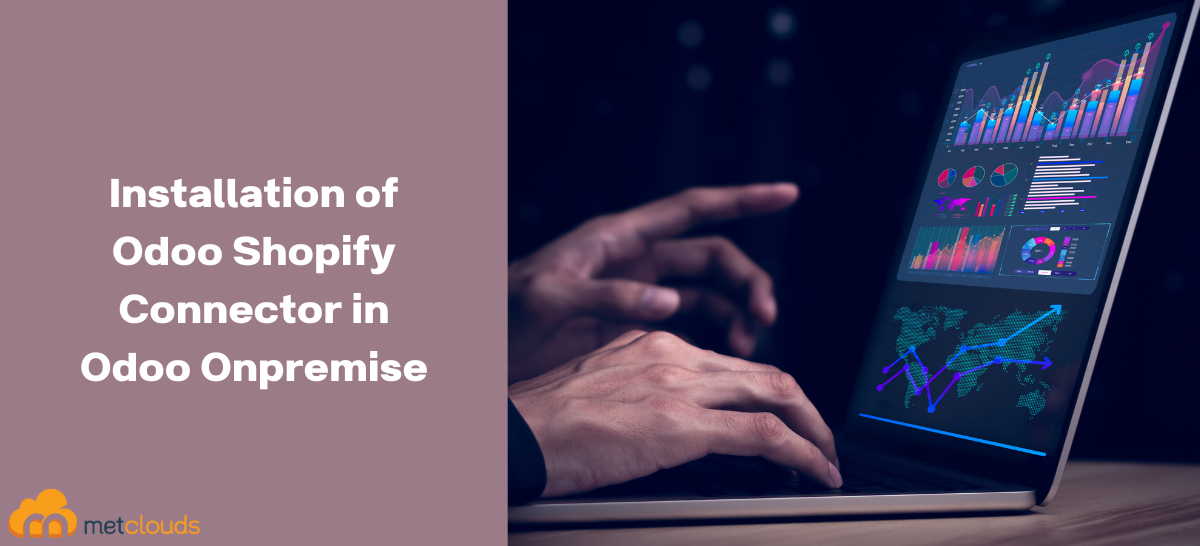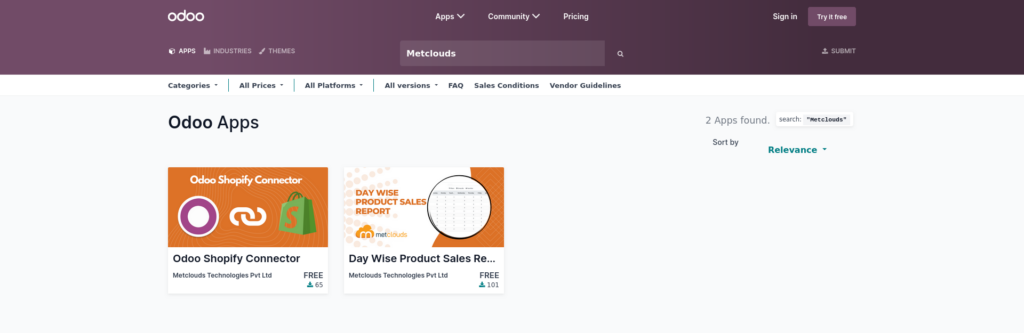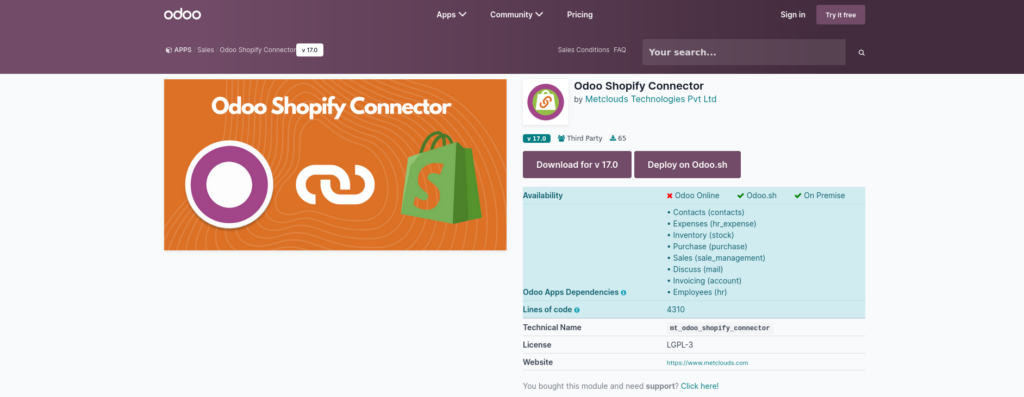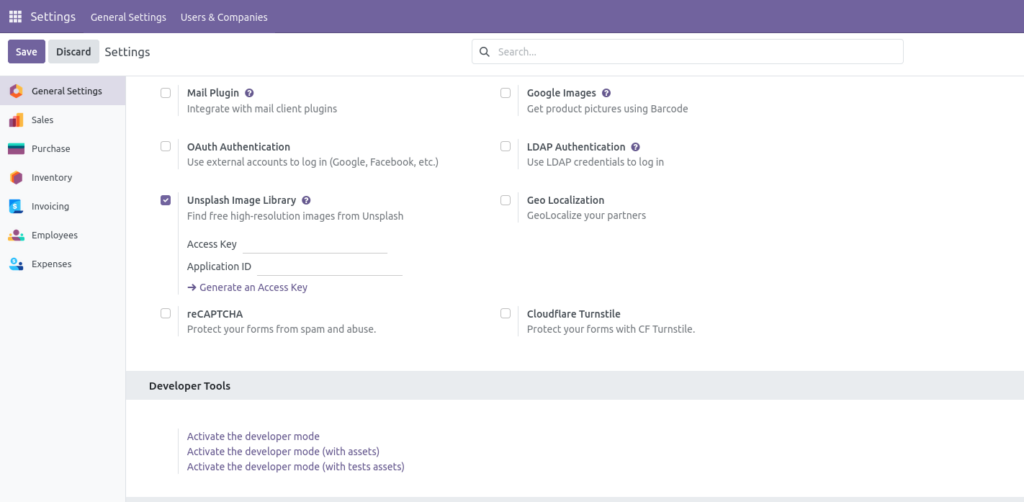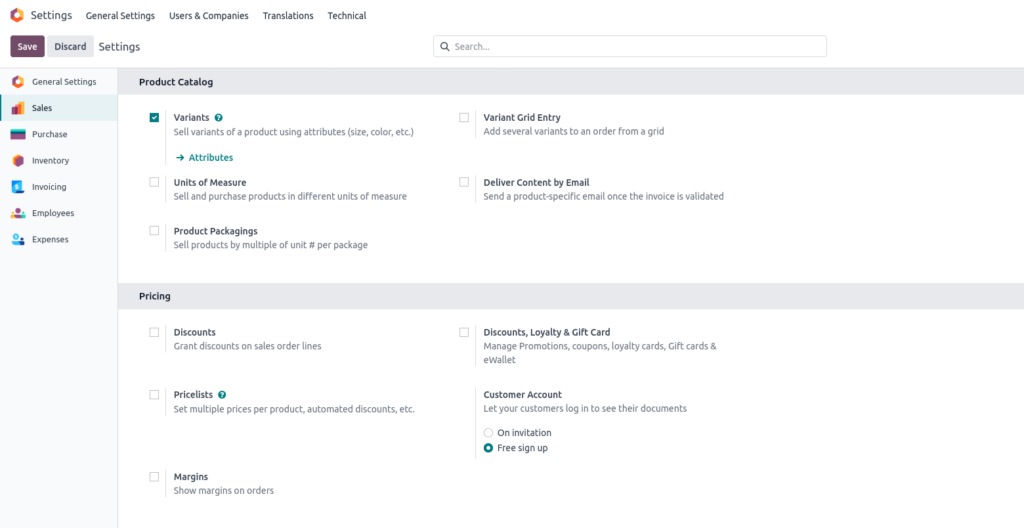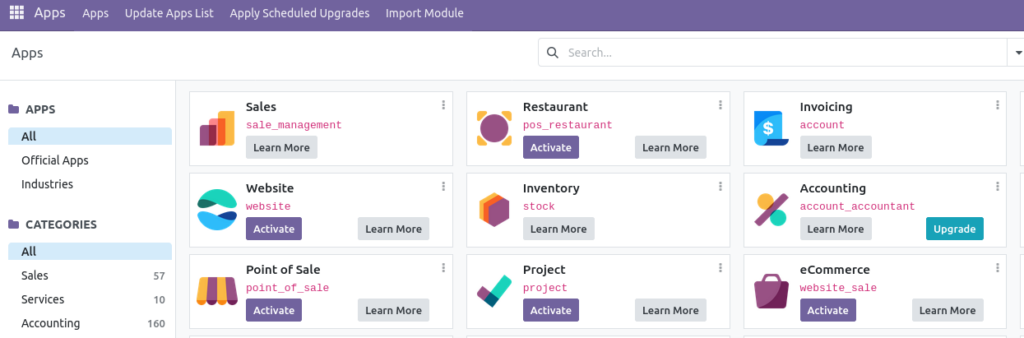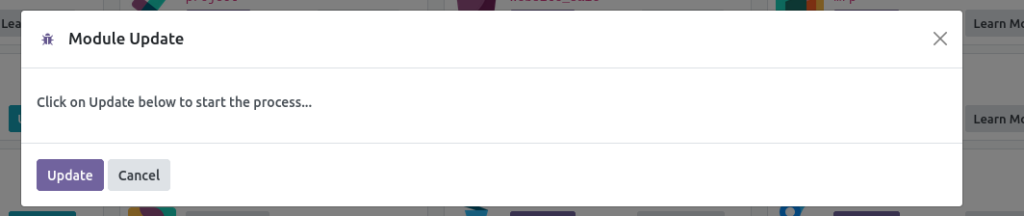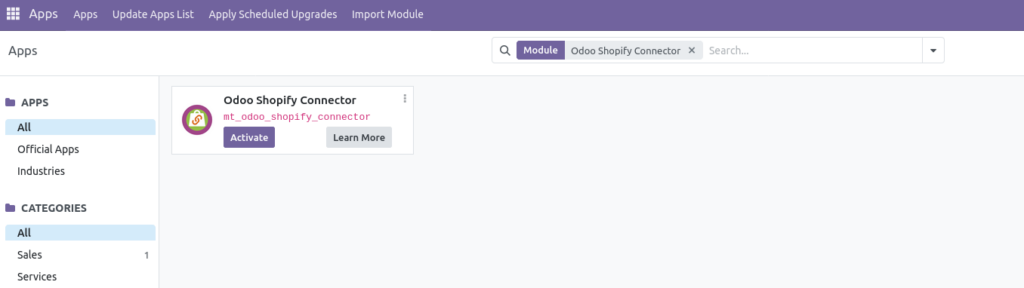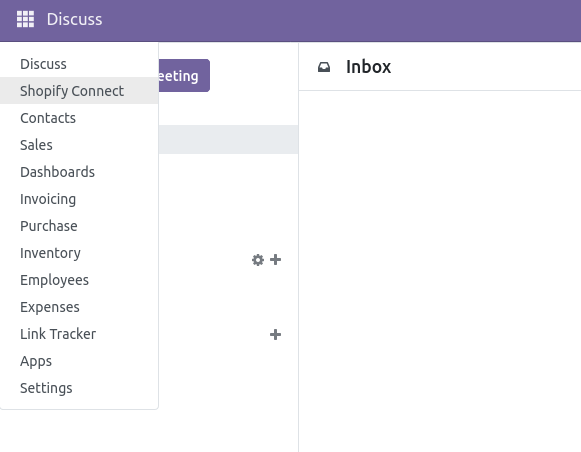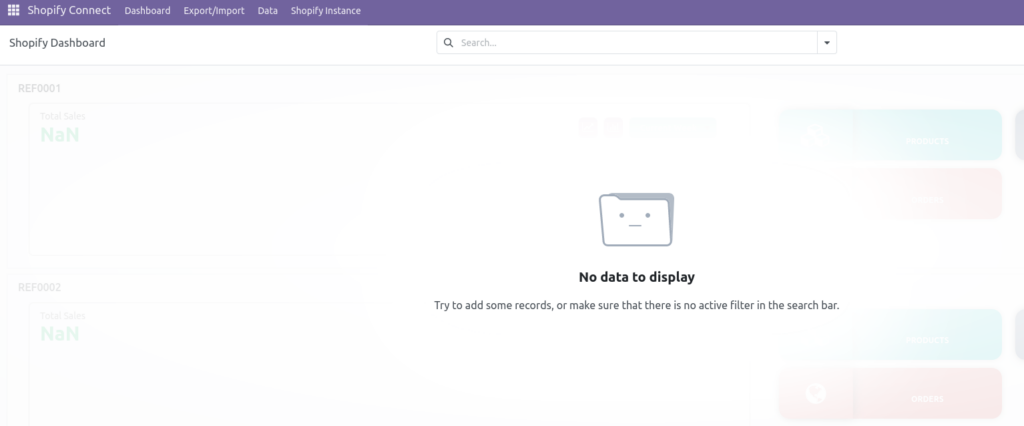The Odoo Shopify Connector App facilitates the synchronization of data between Odoo and Shopify. By leveraging this application, users can efficiently manage and oversee the majority of their data operations directly within Odoo, ensuring seamless integration and enhanced workflow efficiency between the two platforms.
Features of Odoo Shopify Connector
- Syncs Products between Shopify and Odoo.
- Syncs customers between Shopify and Odoo.
- Create order from Odoo for Shopify.
- Show Order graph.
- Manage Shopify Images from Odoo.
Module Requirements
The module requires the Shopify API python library named ShopifyAPI.
How to Install Odoo Shopify Connector Modules in Odoo?
If you want to install our module Odoo Shopify Connector from the Odoo App Store, follow the following steps.
1. Find the Odoo Shopify Connector app in the Odoo App Store (https://apps.odoo.com/apps/modules) by searching for the company name ‘Metclouds’ or the module name ‘Odoo Shopify Connector’ or from https://apps.odoo.com/apps/modules/17.0/mt_odoo_shopify_connector. Select the Module.
2. This module currently supports v 17.0. Click the download button to download the module. You will get a .zip file.
3. Extract the .zip module and copy it to the Odoo addon folder (/opt/odoo17/addons) on the Odoo server.
4. Install the necessary Python module ShopifyAPI. Switch to odoo user and perform the installation.
sudo su odoo17
pip install ShopifyAPI
and restart odoo services
5. Open the Odoo and activate the Developer Mode.
To activate it, open the Settings app -> Developer Tools -> Activate the developer mode.
5.1 Enable Variants Setting in Odoo.
If your Shopify products have variants (e.g., different sizes, colors, etc.), you must enable the variants setting in Odoo to ensure they are properly displayed. Follow these steps:
- Enable the Variants Setting in Odoo: Go to Settings app -> Sales -> Product Catalog in Odoo and activate the Variants setting within the block. This is required to manage and display product variants in Odoo.
- Verify Variant Display: Once the setting is enabled, Odoo will correctly display all product variants, allowing you to manage them properly and ensuring they appear as intended in your store.
6. Open the Apps dashboard and click the ‘Update Apps List’ menu on the top left.
Click on the Update button to accept the confirmation.
7. Search the app name in the search bar and click the activate button in the app.
8. Once activated, the app will show in the menu list.