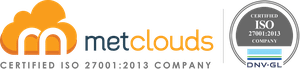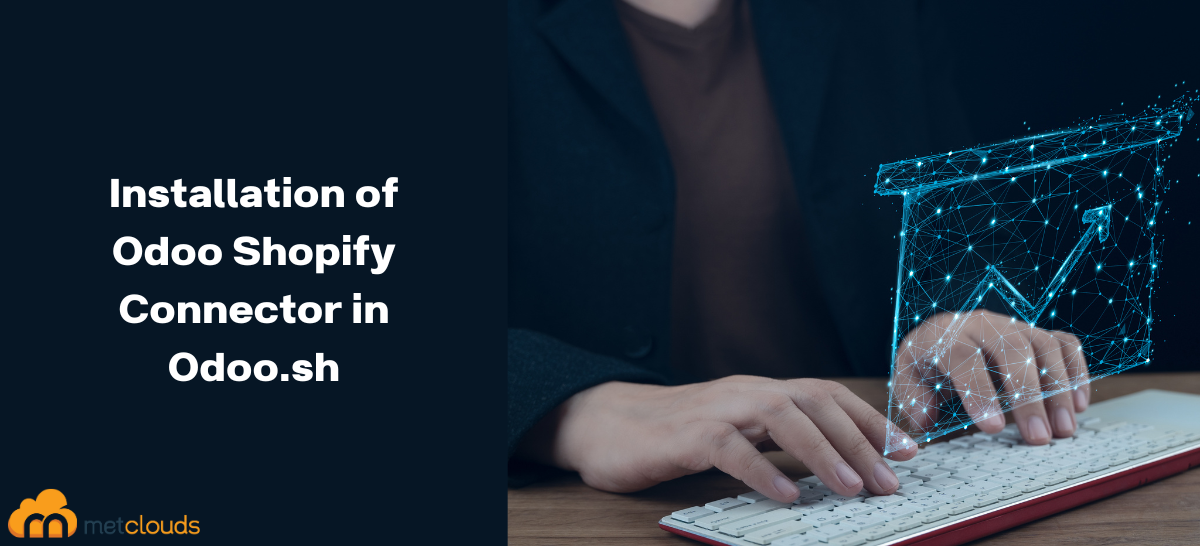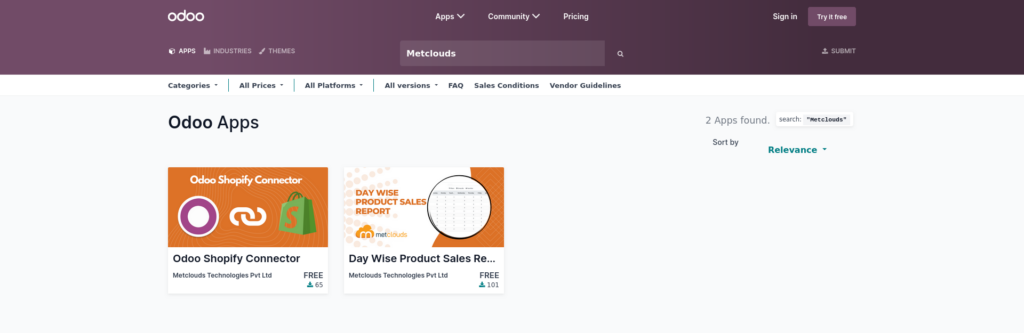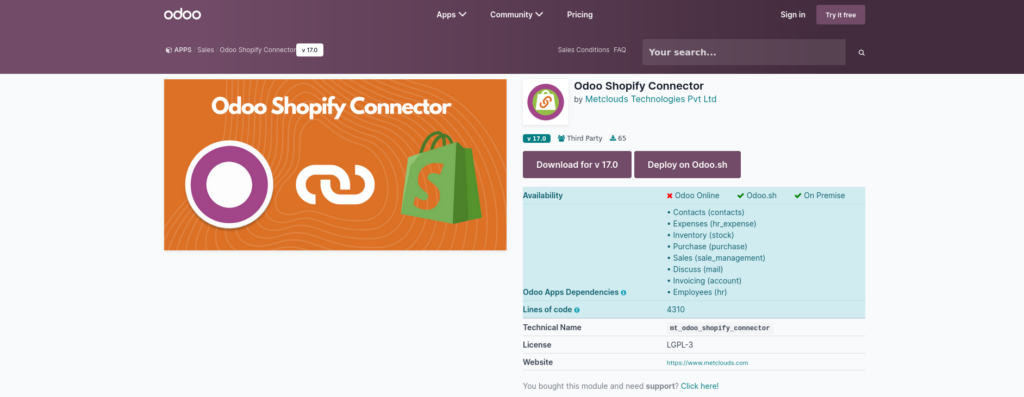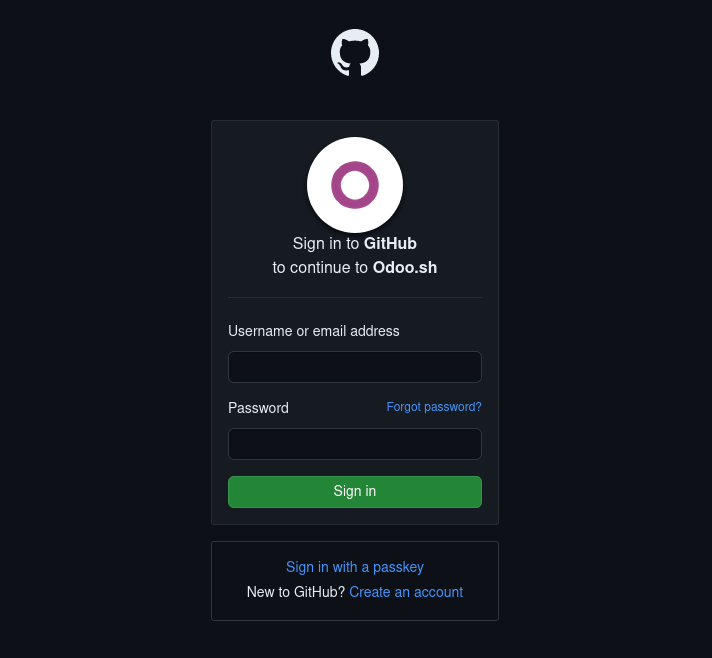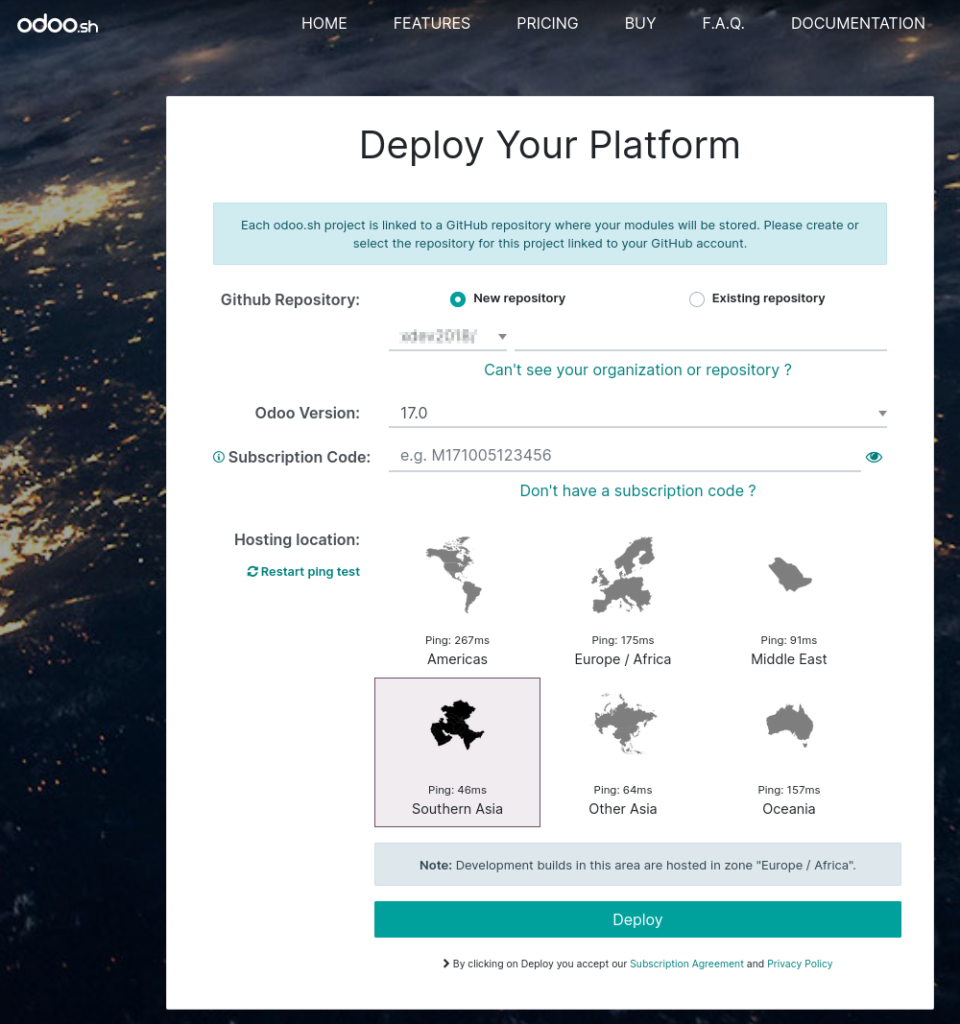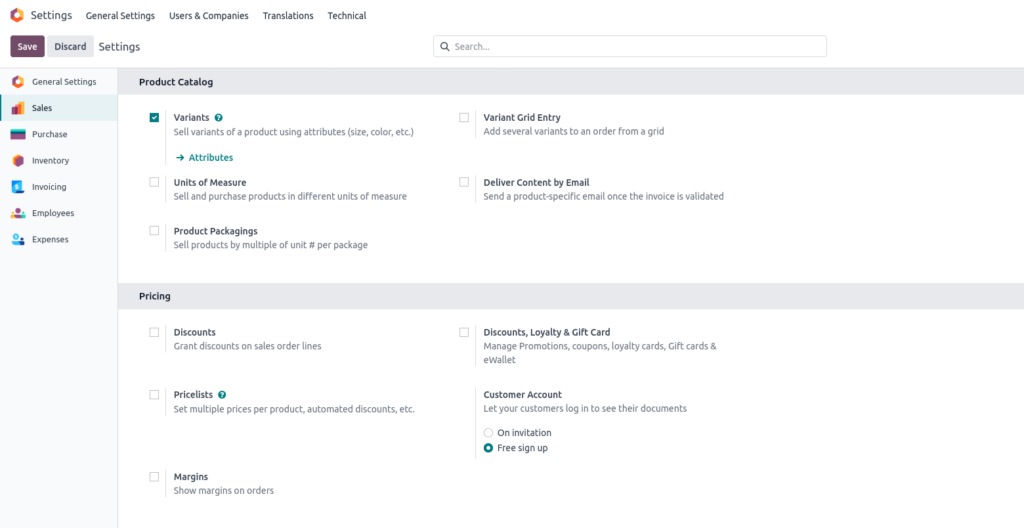The Odoo Shopify Connector App facilitates the synchronization of data between Odoo and Shopify. By leveraging this application, users can efficiently manage and oversee the majority of their data operations directly within Odoo, ensuring seamless integration and enhanced workflow efficiency between the two platforms.
Features of Odoo Shopify Connector
- Syncs Products between Shopify and Odoo.
- Syncs customers between Shopify and Odoo.
- Create order from Odoo for Shopify.
- Show Order graph.
- Manage Shopify Images from Odoo.
Module Requirements
The module requires the Shopify API python library named ShopifyAPI.
How to install the odoo shopify connector in odoo.sh?
If you want to install our module Odoo Shopify Connector from the Odoo App store in Odoo.sh, follow the following steps.
1. Find the Odoo Shopify Connector app in the Odoo App Store (https://apps.odoo.com/apps/modules) by searching for the company name ‘Metclouds’ or the module name ‘Odoo Shopify Connector’ or from https://apps.odoo.com/apps/modules/17.0/mt_odoo_shopify_connector. Select the Module.
2. This module currently supports v 17.0. Click the Deploy on Odoo.sh button.
Upon clicking, if you are not logged into your GitHub account, you will be redirected to the GitHub login page.
2.1. After Sign in to Git, we can choose existing repo’s or create a new repo with Odoo Version 17.0 and Odoo Subscription Code to install the Module.
OR
2. This module currently supports v 17.0. Click the download button to download the module. You will get a .zip file.
From your computer
Clone your Github repository on your computer:
$ mkdir ~/src
$ cd ~/src
Create addons folder, if you don’t have addons folder:
$ git clone https://github.com/odoo/odoo-addons.git
$ cd ~/src/odoo-addons
Create a new branch:
$ git checkout -b module-shopify-branch master
2.1. Extract the .zip module and copy it to the odoo-addons folder (~/src/odoo-addons) on your computer .
2.2 The required external Python library which is not installed by default, need to define in a requirements.txt.
From your computer, create and open the file ~/src/odoo-addons/requirements.txt
Add ShopifyAPI in the file and save.
2.3 Push the development branch
Stage the changes to be committed
$ git add requirements.txt
$ git add mt_odoo_shopify_connector
Commit your changes
$ git commit -m "[ADD]Odoo Shopify Connector module"
Push your changes to your remote repository
From your computer terminal:
$ git push -u origin module-shopify-branch
3. The Deploy will create a new build with new module under developement stage.
3.1 After testing in developement it may need to test in staging before moving to the production stage.
4. If your Odoo.sh project is configured to install your module automatically, you will directly see it in the apps. Otherwise, it will be available in the apps to install. Your module may not appear directly in your apps to install either, you need to update your apps list first:
Open the Odoo and activate the Developer Mode.
To activate it, open the Settings app -> Developer Tools -> Activate the developer mode.
4.1 Enable Variants Setting in Odoo.
If your Shopify products have variants (e.g., different sizes, colors, etc.), you must enable the variants setting in Odoo to ensure they are properly displayed. Follow these steps:
- Enable the Variants Setting in Odoo: Go to Settings app -> Sales -> Product Catalog in Odoo and activate the Variants setting within the block. This is required to manage and display product variants in Odoo.
- Verify Variant Display: Once the setting is enabled, Odoo will correctly display all product variants, allowing you to manage them properly and ensuring they appear as intended in your store.
5. Open the Apps dashboard and click the ‘Update Apps List’ menu on the top left.
Click on the Update button to accept the confirmation.
6. Search the app name in the search bar and click the activate button in the app.
7. Once activated, the app will show in the menu list.