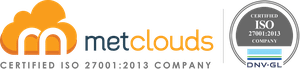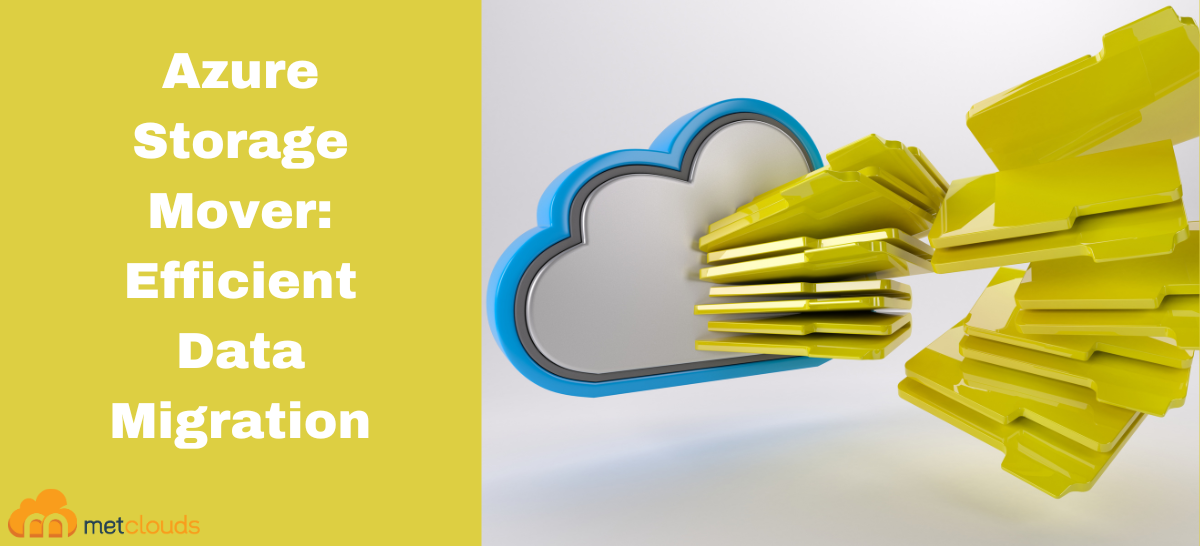Azure Storage Mover is a tool provided by Microsoft Azure that simplifies moving data between different Azure storage accounts or across regions. It helps organizations seamlessly migrate and consolidate their data without downtime or loss. With Azure Storage Mover, you can transfer data from one storage account to another, whether within the same or in a different region. It supports moving blobs, files, queues, and tables, making it a comprehensive solution for migrating data across various Azure storage services.
The tool ensures data integrity and consistency during migration by utilizing incremental transfers and intelligent validation mechanisms. It also provides options for scheduling migrations to minimize disruption to ongoing operations and optimize network utilization. Azure Storage Mover has features like parallel transfers, performance optimization, and monitoring capabilities to ensure efficient data movement. It provides a user-friendly command-line interface (CLI) for automation, allowing organizations to customize and streamline their data migration workflows.
How Azure Storage Mover Works
Step 1. Go to the Microsoft Azure console.
Step 2. Click on Create a Resource under Azure services. Search and click on Storage Mover. Storage mover is a service that migrates NFS and SMB storage into the cloud.
Step 3. Pick your subscription and resource group, name it, select your region, and click the Next button.
Step 4. Select Log Analystic Workspace for monitoring. Click the Next button.
Step 5. Add your tags to track the cost center and owner and how to get them.
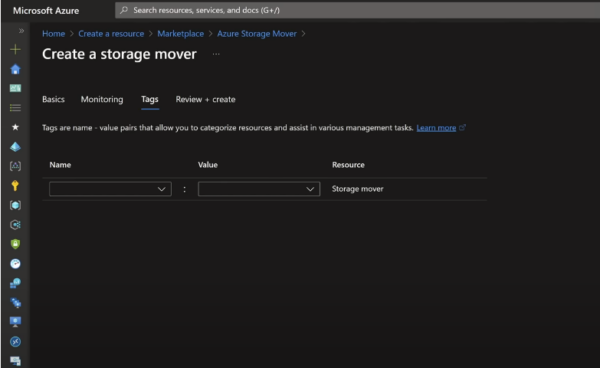
Step 6. Click the Create button.
Every migration process has five basic steps, and they are:
Discover
Assess
Review
Plan
Migrate
Discovery Phase
Storage movers use the registered agents to get read access to your data and then copy all of that to your cloud file share using AZ copy.
Step 1. Open the Storage mover and go to Registered Agents. Click the link under Download Agent VM to download your agent.
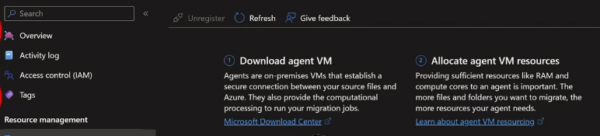
Step 2. Once you have downloaded the file, extract your virtual hard drive. Then open hyper-v, create a new VM, give it a name, pick the location for the file, and click the Next button.
Step 3. Click the Finish button.
Step 4. Go to the VM’s settings and change the CPU core as per the agent.
Step 5. Go to the login prompt, log in by setting a password, and register your agent.
Plan Phase
Step 1. Go to Project Explorer in Storage Mover.
Step 2. Click on Create Project. Give the project a name and a description.
Step 3. Click Create.
Step 4. Click the project you created. Click Create job definition. Give the definition a name and then select the agent. Click Next.
Step 5. Select the version, then provide all other information and click Next.
Step 6. Provide target location and other information. Again, click Next.
Step 7. In settings, select the copy mode and Click Next.
Step 8. Click Create.
Overview phase
Before migration, go to Storage endpoints. Here, you can create source and target endpoints.
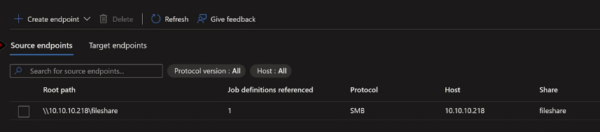
Click on the job you create to see the properties and run history.
Migration Phase
To start the migration, click Start job.
Access Phase
Here, you can monitor the progress. In the run history, you can see all the successes and failures.

Conclusion
Azure Storage Move helps organizations safely and securely migrate their data to take advantage of new features, optimize storage costs, or meet compliance requirements. It simplifies the complexities associated with large-scale data transfers and provides a seamless experience for managing Azure storage migrations.
Metclouds Technologies supports you to enable seamless migration of your data in the cloud.