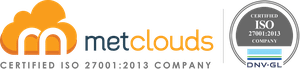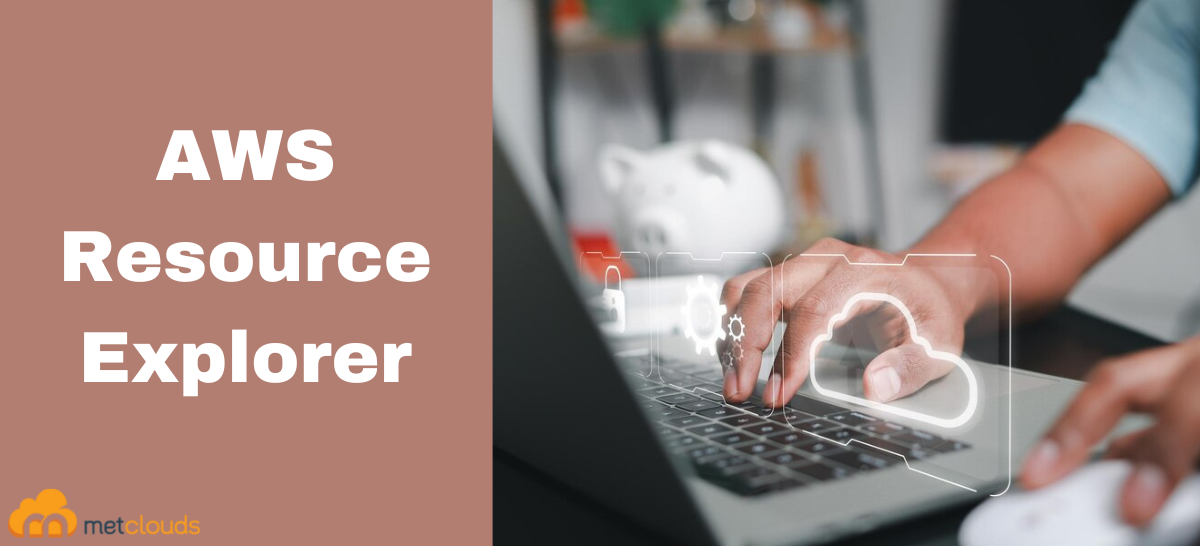AWS consists of many resources that may be in different regions. So, looking for a specific instance, task, or log group will take some time. AWS Resource Explorer makes this job easier. With AWS Resource Explorer, search and discover resources, such as Amazon Elastic Compute Cloud (Amazon EC2) instances, Amazon Kinesis streams, and Amazon DynamoDB tables, across AWS Regions in your AWS account. This feature will not have an additional charge and can query numerous regions but not multiple accounts. Only the administrator and allowed users can start searching. The overall working of Resource Explorer is as follows.
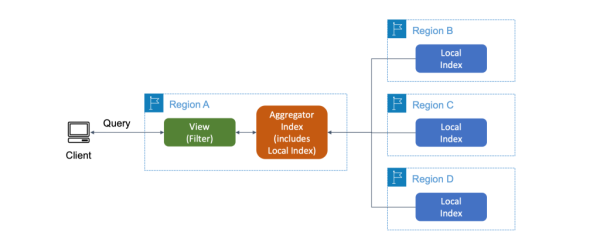
When a query arrives, the view that gives access to an index. Here Indexes are a way for Resource Explorer to collect information from different regions in the AWS. That uses an aggregator index to search across all indexed Regions. But, if the view is using a local index, then the query has access only to the resources in the Region of that local index.

AWS Resource Explorer Setup
Step 1: Open the home page of the Resource Explorer console.
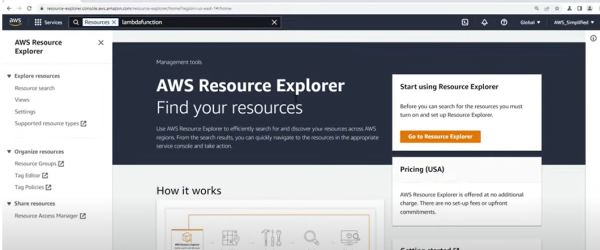
Step 2: Click on Go to Resource Explorer, and you should see that before you can search for the resources, you must turn on and set up Resource Explorer. As this is an initial step, you do it only once per AWS account, and it shares across all the users in that account.
Step 3: To set up the index, click on Quick set-up, and here you have to set one region as your aggregator index. So you can search across all the regions all at once using the search box.
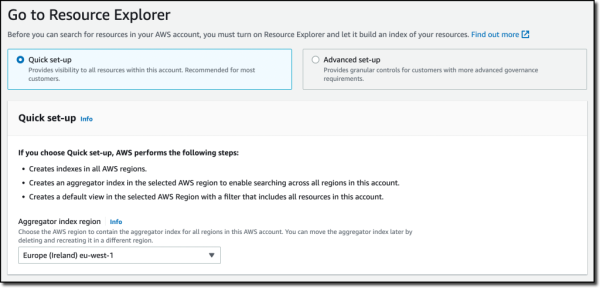
Now you can see that it is attempting to create the indexes in the different accounts for collecting information about the resources in those accounts. And this may take a few hours to complete.
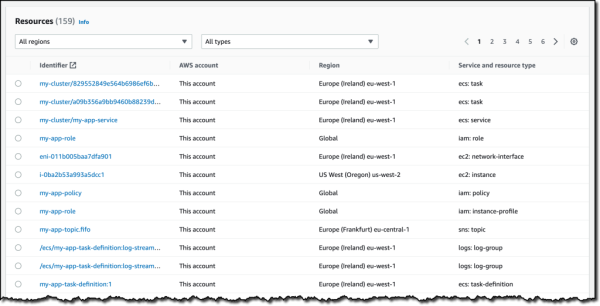
If you have more advanced use cases, like limiting the type of data that gets sent to a region, you can use the Advanced set-up. The advanced setup allows you to create indexes only in selected regions in the account, and it allows you to control replication.
Searching in Resource Explorer
Step 1: Click on Proceed to the resource search button on the Go to Resource Explorer page.
Step 2: In the Query search box, type the resource name you want to search. Now all the matches to your query will be listed.
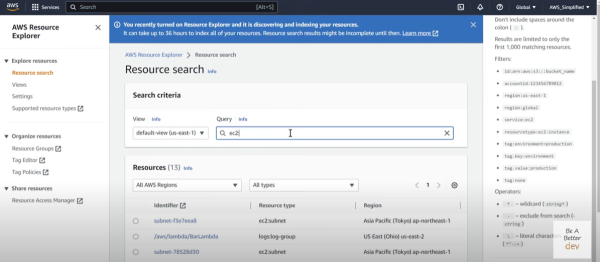
If you click on the info button next to Query, you can use different types of filters like specific account IDs, Regions, Services, Wild Cards, and more.
The View box, which is set to default view, allows you to see all the different AWS resources in your account. You can create a pre-established view filter for specific things like the view that allow you to search for all the dev resources in your account. To create a view navigate to the view on the sidebar and then click on Create view button.
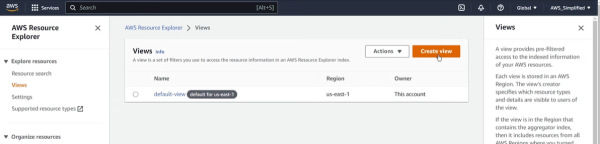
Give a Name for the view, then in the Resource filter select your choice, and in the Filter query click on the info button and select the filters for your view.
Conclusion
AWS Resource Explorer is the easiest way to search resources from numerous AWS resources. Setup and search are simple, and Resource Explorer can be accessed only by the administrator and allowed users, so it is more secure. After finding a resource in the AWS Management Console, you can quickly go from the search results to the corresponding service console and Region to start working on that resource. And AWS Resource Explorer is free of cost.
Metclouds Technologies help you find AWS resources faster and easier with AWS Resource Explorer.