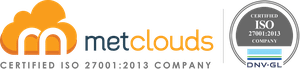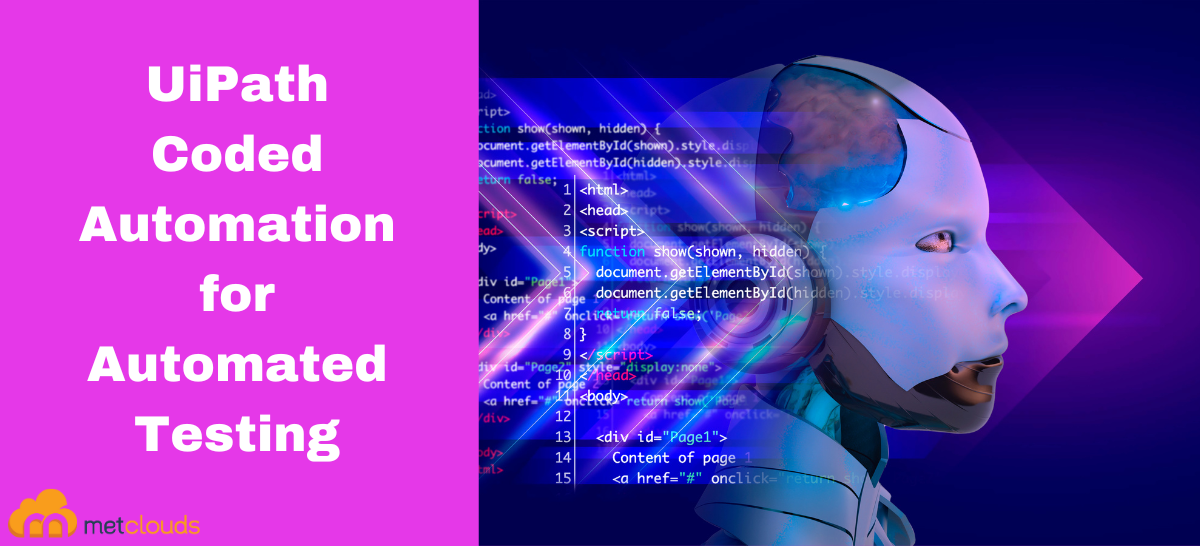Coded automation is using computer programming and software to automate tasks and processes. It involves writing code to instruct a computer to perform specific actions automatically, without manual intervention. Coded automation is widely used in various industries and applications to increase efficiency, reduce errors, and save time. UiPath is a Robotic Process Automation (RPA) platform that allows users to create coded automation workflows to automate repetitive tasks. After building the automation workflow in UiPath Studio, it can be executed by UiPath Robot, either on the same machine or remote machines. The robots follow the steps defined in the workflow, interact with applications or systems as necessary, and perform the automation tasks.
Steps to build UiPath Coded Automation
As a prerequisite, you need UiPath Studio version 23.6.1 installed.
Step 1. Go to UiPath Studio and create a process named Coded automation. Also, enable C#.
Step 2. Download the CRM app as a sample application.
Step 3. Save it in the UiPath project file.
Step 4. From the studio, on the left panel, click on Main.xml and open the downloaded application file.
Step 5. Navigate to New, go for Coded workflow, give it a name, and click the Create button.
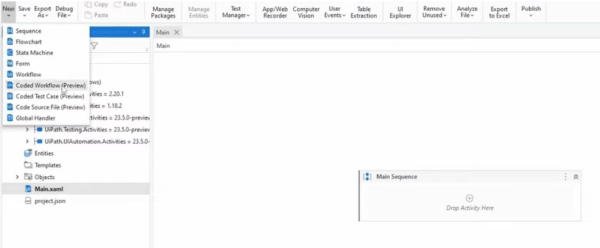
Step 6. From the output, remove the command log(“Hello from coded workflows:”) and press some enters instead.
Step 7. Coded automation works best if we use an object repository. So navigate to the right panel and click on the Object repository. There, click on the plus icon.
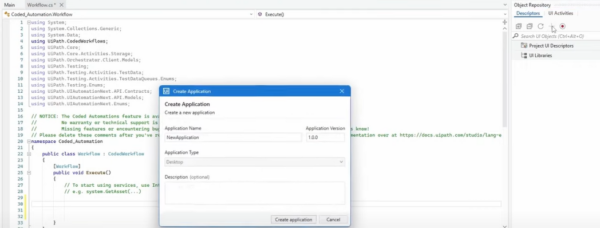
Step 8. Give the Application name and click Create application.
Step 9. For example, let us create a screen for the application. Navigate to the right panel, right-click on the application name, and select Create screen. Give a name for the screen and click on the Indicate screen.
Note: Before indicating, open the application from the desktop.
Step 10. Click somewhere on the window that appears to select the application that we want to automate.
Step 11. Click the Create screen button.
Step 12. Go to the CRM application and fill in your first and last name.
Step 13. From the studio, navigate to the right panel, right-click on the Main, and select Create Elements. Give Element name as FirstName.
Step 14. Click on the Indicate element. Then, on the application, select the area of first and the name you have already given.
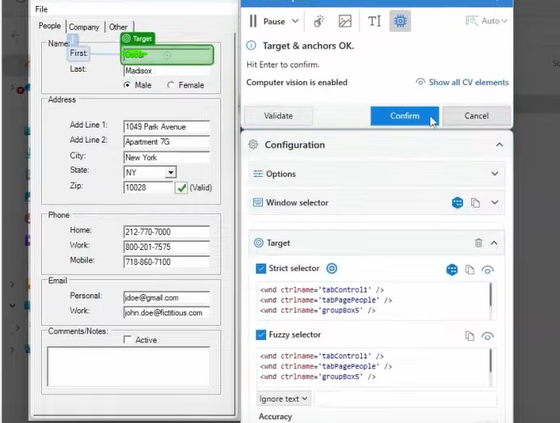
Step 15. Click on the Confirm button. Then click the Save button.
Step 16. Repeat the same steps for the elements, the last name, the state, and the other tab.
Step 17. Go to the application and click the Other button.
Step 18. Navigate to the studio and create one more element for the save button of the other tab.
Step 19. Go to the application, click the save button, and a dialog box will appear saying, ‘SAVE button has been created’. Now, go back to the studio and create an element for the OK button of the dialogue box.
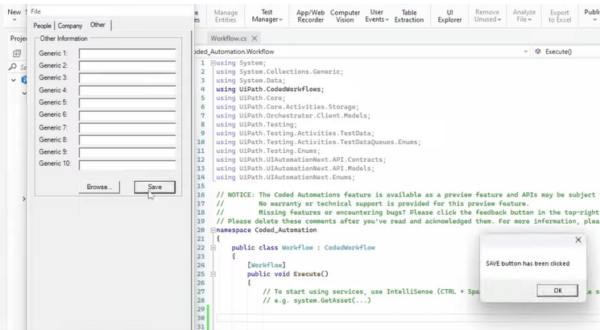
Step 20. Start coding for the screen and the elements you created.
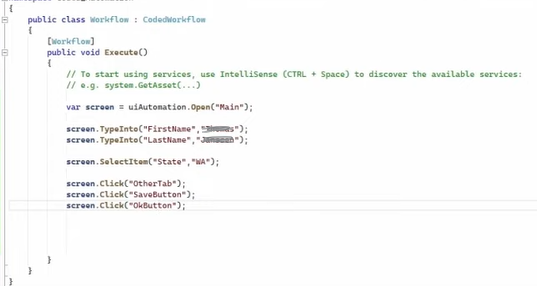
Step 21. Go to Debug file and then Run File.
Conclusion
UiPath allows coded automation workflows and provides a no-code/low-code approach for creating automation using visual process design. Coded automation helps users with limited coding knowledge to build automation solutions effectively.
Metclouds Technologies team of experts help you to automate testing.